Are you looking to write content to grow your business but just don’t have the time?
Jasper Boss Mode is the latest tool added to Jasper that will allow you to write 5X as much content in half the time using the power of AI (Artificial Intelligence).
Activating Jasper Boss Mode allows you to take control of Jasper AI and tell Jasper exactly what you would like the AI to write by unlocking Jasper Commands.
Jasper Commands aren’t the only benefit that Jasper Boss Mode unlocks. There are several more benefits you will get by activating Boss Mode which I will go over.
Jasper has officially become my favorite blog post assistant to help me crank out blog posts at a lightning-fast pace. The best part is that Jasper costs a LOT less than hiring an actual VA (Virtual Assistant) or a professional copywriter.
If you’re new to Jasper and want to learn all about Jasper AI including who it’s a good fit for, make sure to check out my full Jasper review.
I also wrote a very easy-to-follow tutorial teaching you exactly how to write epic blog posts with Jasper which is WAY easier to do when you’re using Boss Mode.
This blog post will teach you how to use Jasper Boss Mode like a boss so you can use Jasper Commands to create great content for your website, social media channels, or any other project.
Are you ready to take control of Jasper? Let’s get right into it!

Use the Jasper Boss Mode tutorial guide below to jump around as you need.
Start Blogging 101 is reader-supported. If you purchase through a link on my site, I may earn a commission. Disclosure Policy
What is Jasper Boss Mode?
Jasper Boss Mode is the most powerful plan offered by the team over at Jasper.ai which allows you to become the boss of Jasper and turn Jasper into your personal copywriting assistant.
Activating Boss Mode unlocks the ability to use Jasper Commands which allows you to write commands directly in the editor which Jasper will read and then produce high-quality content within seconds.
Imagine being able to write a Jasper command (or use a voice command) such as “Write an intro paragraph for this blog post,” and watching as Jasper reads your command and produces AI content before your eyes.
With Jasper Boss Mode, you no longer have to imagine that scenario – it’s now a reality.
No more needing to use Jasper Power Mode to switch back and forth between Jasper templates while you copy and paste multiple sections over and over.
The amount of time saved using Jasper Boss Mode versus the Starter plan is easily worth the extra money that Boss Mode costs. It’s a no-brainer!
What features does Jasper Boss Mode provide?
Jasper Boss Mode gives you even more premium features compared to the Jasper Starter Plan.
Let’s go over all the features that Jasper Boss Mode provides.
1. Extended Lookback
With Boss Mode, Jasper can now read even more of your content before he starts writing.
Before Boss Mode, Jasper could only read the previous 600 characters of your text when using the Starter plan.
Now, with Boss Mode, Jasper can read the previous 2000-3000 characters of your text before generating new AI output.
What benefits does extended lookback provide?
- Jasper will repeat himself less (which is more likely to occur when only using the Starter plan).
- Jasper will create much more relevant content since he can read 4-5x more content ahead of time.
- You will be able to write faster because you’ll get higher quality content that doesn’t repeat itself meaning you’ll spend less time making human edits and more time letting Jasper produce content for you.
2. Unlocked Compose Button
The next feature that Jasper Boss Mode provides is an unlocked compose button.
What does this mean?
This means that you have unlimited runs of Jasper producing output.
Before Boss Mode, you had to make human edits and write some words yourself every single time after you hit the Jasper compose button which slowed down the process quite a bit.
Now, with Boss Mode, you can continually hit the “Compose” button as many times as you like, running it over and over.
No more need to make human edits in between every single run.
This way, you can have Jasper produce as much output as you would like and then go back through and make human edits as you’d like which will significantly increase your writing efficiency.
3. Jasper Commands
Easily the most powerful feature that Boss Mode unlocks is the ability to use Jasper Commands.
I like to think of Jasper Commands as being similar to “Hey Google,” “Hey Siri,” or “Hey Alexa” except you get to tell Jasper what you want the AI to write.
For example, say you want to write a blog post about how technology is changing the world.
You could open the long-form assistant template and type a Jasper Command that says, “Write an intro paragraph about how technology is changing the world.“
After running the command by using the keyboard shortcut Cmd + Enter on Mac or Ctrl + Enter. on Windows, you’ll see Jasper turn your command into an excellent intro paragraph about how tech is changing the world for your blog post.
And that’s just the tip of the iceberg.
You can use Jasper Commands to have Jasper help you write an entire blog post in no time at all.
You can use a Jasper Command to generate a blog post intro paragraph, outline, conclusion paragraph, and all of your main content.
In fact, I wrote an entire detailed tutorial teaching you how to write epic blog posts with Jasper that will show you step-by-step how I create blog posts quickly with Jasper AI.
Blog posts aren’t the only thing you can write with Boss Mode. You can write marketing emails for an email sequence, long-form ad copy, and even entire books!
How much does Jasper Boss Mode cost?
Jasper Boss Mode starts at $59/mo and includes 50,000 words generated each month. You also unlock the ability to run Jasper Commands.
Boss Mode is the most premium Jasper AI plan that offers the most amount of features. The other plan that Jasper AI offers is the Starter plan.

Let’s quickly go over what each Jasper pricing plan offers:
- Starter – The Jasper Starter plan starts at $29/mo and includes 20,000 words generated each month. You get access to 50+ short-form copywriting templates, but you do not get access to the long-form assistant where you can write blog posts and other long-form content.
- Boss Mode – The Jasper Boss Mode plan starts at $59/mo and includes 50,000 words. You get access to 50+ short-form copywriting templates PLUS you get access to the long-form assistant where you can write blog posts and other long-form content. On top of the Starter plan, you get 2000-3000 character lookback, unlimited runs of the Jasper compose button, and you unlock the ability to use Jasper Commands and Jasper Recipes.
How to Use Jasper Boss Mode
Now let’s get into how to use Jasper Boss Mode. I’ll teach you step-by-step how to go from a complete Jasper beginner to cranking out blog posts and other long-form content with Boss Mode in no time.
If you haven’t already, you’ll need to activate Boss Mode on your account in order to gain access to all the features it offers.
1. Open Long-Form Assistant
First and foremost, click on “Templates” on the left sidebar of the Jasper app and choose the “Long-form assistant” template.

2. Create a New Document
After you have chosen the “Long-form assistant” template, the next step is to create a new document.
You’ll be presented with a screen that gives you two options:
- Start from scratch – Get help writing any type of content using Jasper AI templates and Jasper Command.
- Blog post workflow – Get help writing blog posts from start to finish.

If you start from scratch, you’ll be thrown right into the long-form assistant editor and be able to start writing right away.
If you choose blog post workflow, you’ll be presented with some sections to fill out to start your blog post template which will then get automatically filled into the editor once you’re done setting it up.
For this Jasper Boss Mode tutorial, I’m going to choose “Start from scratch.”
If you want to learn how to write amazing blog posts that rank on Google using Boss Mode, check out my Jasper blog post tutorial which will guide you step-by-step through the process.
3. Provide Jasper With Context
Now that we’ve created a new document, the next step is to provide Jasper with context about what you’re writing.
This step is very important because the quality of the input that you give Jasper determines the quality of the AI output that Jasper generates.
In the sidebar on the left-hand side of your long-form editor, you’ll want to fill out each of the sections to let Jasper know what you’re writing about.

BUT WAIT! When you’re the boss of Jasper using Boss Mode, you have the ability to tell Jasper to create info to plug into each of these sections.
Let’s go over each of the sections in the long-form editor sidebar and what they mean:
- Title – This is the name of your document.
- Content description/brief – This is where you tell Jasper what you’re writing about. You have 600 characters to use here, so make them count.
- Keywords – This is mainly used if you have your Jasper account integrated with Surfer SEO in order to write better SEO-optimized content. You can specify up to 3 keywords that Jasper will try to use more often when he’s writing which helps with SEO. The keywords section is completely optional.
- Output length – Choose which output length you would like Jasper to use when he generates AI content. You have three options: Shorter, Medium, and Longer.
So, how can we use Boss Mode to have Jasper create content for these sections? I’ll teach you.
Introducing… JASPER COMMANDS!
If you aren’t familiar with Jasper Commands, I go into a lot more detail about what they are and how to use them in the Jasper Commands section later in the post, but they’re essentially a way to tell Jasper what you want him to write.
Say, for example, that you want to write a blog post about how to make money online with artificial intelligence and you need a blog post title.
Well, you can write a Jasper Command directly in the long-form editor and tell Jasper to come up with some blog post titles.
Example Jasper Command to create blog post titles: Write some blog post titles about [topic].
So, if your topic is “how to make money online with artificial intelligence,” you would write this line in your editor: Write some blog post titles about how to make money online with artificial intelligence.
Then, make sure your cursor is at the end of the Jasper Command and run the command by using the shortcut Cmd + Enter on Mac or Ctrl + Enter on Windows.
NOTE: The keyboard shortcut to run a Jasper Command and the keyboard shortcut for the Jasper “Compose” button are different. To run a Jasper Command, your cursor must be at the end of the command and you can run the Jasper Command with Cmd + Enter on Mac or Ctrl + Enter on Windows. In order to run the “Compose” button, the shortcut is Cmd + J on Mac or Ctrl + J on Windows.
Within seconds, Jasper will read your command and generate blog post titles directly in your editor.
Once you have a blog post title you like, simply copy and paste that into the “Title” section in the left-hand sidebar.
Next, you can easily have Jasper create a content description or brief for you as well by using a Jasper Command.
Example Jasper Command to create a content brief: Write a content brief about [topic].
Write out the Jasper Command with your topic filled in and run the Jasper Command.
Jasper will generate a content brief for you which you can then copy and paste into the “Content description/brief” section in the sidebar.
Last, if you want to use any keywords for SEO purposes as explained earlier in the section, then feel free to fill in up to 3 keywords that you want Jasper to focus on when generating AI content.
Keywords are optional and you don’t need to use them, but they’re especially helpful if using the Surfer SEO integration with Jasper to create SEO-optimized content.

One last note before we move on. Do you see the on/off toggles above each of the sections in the sidebar?
If these toggles are on, it means that Jasper can read that content and will take that content into consideration when generating AI content.
If you switch the toggle off, then Jasper will not be able to read that content and he won’t take that into account when generating content.
This can be especially helpful if you want to leave out certain pieces during your writing.
Now that you have given Jasper all the context you need to create your long-form content, it’s time to move on to the next step!
4. Generate a Content Outline
Whatever content you are creating with Jasper Boss Mode – a blog post, a video script, a creative story, or even a book – it’s always good to start with a content outline.
Using an outline effectively can help you create diverse sections to focus on and will also help guide Jasper in the right direction later when we generate the main content.
Since we’re using Boss Mode, this step is also extremely easy to complete with one simple Jasper Command.
Here are some examples of Jasper Commands to write an outline depending on the content you want to create:
- Write a blog outline for a blog post titled [title].
- Write a video script outline for a video titled .
- Write a listicle outline for [the best ways to lose weight].
It’s really as simple as that! Run your command with Cmd + Enter and you’ll see your personal copywriting assistant, Jasper, whip an outline up in seconds.
If you want, you can then highlight your outline headings and turn them into “H2” elements with the built-in text styling options.

You can also write the title of your document at the very top of your editor and turn it into an “H1” element.
This won’t affect anything as far as Jasper goes. It’s simply a way for you as the user to better see your headings and break your content into sections.
Say you’re creating a blog post with Jasper Boss Mode. If you’ve been following along with each step, your long-form editor should look something like this so far:
[Blog post title created by Jasper]
Blog Post Heading 1
Blog Post Heading 2
Blog Post Heading 3
...5. Generate Intro Paragraph
Whether you’re using Boss Mode to write a blog post, video script, book, or marketing email, all of these pieces of content deserve an excellent intro, right?
With Boss Mode, intro paragraphs are beyond easy to create with one simple Jasper command.
Assuming that you have the title of your document at the very top, you can write the following Jasper Command below it and run it.
Example Jasper Command to create an intro paragraph: Write an intro paragraph for the title above.
So, your long-form editor would look like this with the added Jasper Command for an intro paragraph:
[Blog post title created by Jasper]
Write an intro paragraph for the title above.
Blog Post Heading 1
Blog Post Heading 2
Blog Post Heading 3
...Run the Jasper Command and Jasper will create a compelling intro paragraph for you.
Time to move on to the next step!
6. Generate Conclusion Paragraph
Similar to the intro paragraph, Jasper can also easily create a conclusion paragraph for your content as well.
Using a conclusion paragraph is especially helpful when writing a blog post, but a good conclusion can help wrap up a video script, a book, or even an email.
As you have probably guessed, Jasper can create a conclusion paragraph with one simple Jasper Command.
Example Jasper Command to write a conclusion paragraph: Write a conclusion paragraph for the content above.
Your Jasper document editor would now look like this:
[Blog post title created by Jasper]
[Intro paragraph created by Jasper]
Blog Post Heading 1
Blog Post Heading 2
Blog Post Heading 3
...
Write a conclusion paragraph for the content above.Run the Jasper Command and voila! Jasper will wrap up your content with a nicely written conclusion paragraph.
Now, you’re probably wondering, why are we creating a conclusion paragraph before writing all of the main content?
Good question, but there’s a reason for this.
Keep in mind that with Jasper Boss Mode, you get a 2000-3000 character lookback which is quite an upgrade from the Starter plan which only gives you a 600 character lookback.
Since Jasper can read a lot more of your content, I have found that Jasper generates a better conclusion paragraph when he can read the document title, the intro paragraph, and your document outline which gives him more context about your content.
If you wrote all the main content of your document already, Jasper would only be able to read the last 2000 characters and wouldn’t produce as good of a conclusion paragraph.
Although, if you have already written over 2000-3000 characters in your editor, don’t worry!
We can also add a fantastic conclusion paragraph by using the “Blog Post Conclusion Paragraph” Jasper template after activating Power Mode.

- Activate Jasper Power Mode
- Choose the “Blog Post Conclusion Paragraph” template
- Enter the main points or outline of your blog post
- Enter the “Call to action”
- Enter the “Tone of voice” you want to use
- Generate AI content
Time to move onto the last step where you’ll learn how to use Jasper Boss Mode to generate the main AI content for your document. Let’s do this!
7. Generate Main Content
At this point, you have created a new document, provided Jasper with context about the content you want to create, generated a content outline, and also generated your intro and conclusion paragraph all using Jasper Boss Mode.
Now it’s time to generate the main content!
We can use even more Jasper Commands to start generating the main content of your document.
For example, if you’re creating a blog post with Jasper Boss Mode, you can add the following highlighted lines to your long-form editor:
[Blog post title created by Jasper]
[Intro paragraph created by Jasper]
Blog Post Heading 1
Write a paragraph for the heading above.
***
Blog Post Heading 2
Write a paragraph for the heading above.
***
Blog Post Heading 3
Write a paragraph for the heading above.
...
[Conclusion paragraph created by Jasper]Let’s go into a little more detail about what we’re doing here.
For all of the lines that say “Write a paragraph for the heading above,” these are Jasper Commands that tell Jasper to write specifically about the headings in your document.
I’ll cover what the asterisks do in just a little bit.
You wouldn’t necessarily need to use these Jasper Commands if you don’t want to.
You could simply place your cursor on the line below your heading and hit the Jasper “Compose” button which can also be run with the keyboard shortcut Cmd + J on Mac or Ctrl + J on Windows.
Jasper will read the content above and generate content around that heading automatically.
Going back to the Jasper Boss Mode features that I talked about earlier, one of the best perks of Boss Mode is that you have an unlocked compose button.
This means you can continually keep pressing the “Compose” button without needing to provide any human input so Jasper will generate as much AI content as you would like.
Usually, Jasper is very good at continuing to generate relevant content. However, at some point, you may run into a problem where Jasper begins repeating content or producing gibberish.
This is where the three asterisks Jasper shortcode (***) comes into play. Placing three asterisks in your Jasper long-form editor tells Jasper to not read any of the content above the three asterisks.
Therefore, if you place three asterisks above your headings, you can then focus solely on the heading itself and keep Jasper on track.
You don’t have to use three asterisks in the long-form editor. I would actually suggest playing around with using the three asterisks and not using them.
I’ve generally seen better results when I place three asterisks above my document headings and have Jasper focus on each heading one section at a time without repeating anything.
Once you have all of your main content written for each heading, you’ll want to add some finishing touches to your document written with Boss Mode to make it perfect:
- Remove any Jasper shortcodes (for example, the three asterisks shortcode).
- Fact check any information that Jasper created that you aren’t sure about and correct anything that is wrong.
- Add your own spin on the content by adding human element – humor, wit, and personalization.
Congratulations! You just went from a Jasper beginner to learning how to use Jasper Boss Mode like a BOSS in no time!
Imagine how much faster you can write now knowing that you have Jasper AI writing for you as your personal assistant. 😉
How to Use Jasper Recipes With Boss Mode
What if there was a way to add all of these Jasper Commands to your editor automatically as a template that you could use every single time depending on the type of content you want to create?
Luckily for you, the Jasper team has a solution for you – Jasper Recipes!
Jasper Recipes are predefined workflows that contain a list of Jasper Commands that can help you repeatedly create content even faster.
All you have to do is run the commands and you’ll have most of your content already completed.
Keep in mind that you will have to have Boss Mode activated on your account since Jasper Recipes use Jasper Commands. If you are only on the Starter plan, you won’t be able to use Jasper Recipes.
I wrote an entire tutorial to teach you how to use Jasper Recipes for extremely fast writing, but I’ll go over the basics in this Jasper Boss Mode tutorial.
First of all, you can access Jasper Recipes by going to the “Recipes” tab in your dashboard.
From there, you’ll see a list of featured Jasper Recipes to choose from.

In order to use one of the Jasper Recipes with Boss Mode, all you have to do is hover over the recipe you want and choose “Open recipe.”
You’ll get brought to a page showing all of the predefined Jasper Commands in a box and also a video showing you how to use that recipe (if the user has uploaded one).
For example, here is the Jasper “Blog Post” featured recipe.

To run your recipe, click the “Run” button.
After you click the run button, the Jasper app will duplicate the recipe and place it in the long-form editor for you automatically.

The last thing you have to do is replace all of the variables that are wrapped in curly braces such as {TOPIC} with your topic, outline items, etc.
Then, run each of the Jasper Commands with the keyboard shortcut Cmd + Enter on Mac or Ctrl + Enter on Windows and watch as Jasper AI writes your content piece by piece.
How easy was that?!
If you want access to even more epic Jasper Recipes, make sure to join the Official Jasper Facebook Group and also my Start Blogging 101 Facebook Group where I’ll be posting Jasper Recipes to create awesome blog posts:
Jasper Boss Mode Tips and Tricks
Here’s a list of Jasper Boss Mode tips and tricks which will teach you how to use Boss Mode like a BOSS and write even faster!
Jasper Shortcodes
- *** – Using three asterisks in a row within the Jasper long-form editor tells Jasper to not read any content before those three asterisks. This will help prevent Jasper from generating duplicate content.
Jasper Keyboard Shortcuts
- Command + Enter: Run a Jasper Command. (Your cursor needs to be at the end of the command when you run it.)
- Command + Shift + Enter: Run Jasper Command and keep the Jasper Command visible on the page after running it.
- Command + K: See Jasper Command history so you can re-run previous commands.
- Command + J: Compose. Jasper will compose output based on the length you have chosen in the editor.
- Command + /: Re-run the last command. For example, say you compose some output and you don’t like it. You can use this command to have Jasper delete the content and generate new content.
- Command + Z: Undo.
These Jasper keyboard shortcuts are for Mac users. If you’re using Windows, replace ‘Command‘ with ‘Control.’
Boss Mode Jasper Commands
In order to use Jasper Commands in the long-form assistant template, you will need to activate Boss Mode on your account.
Jasper Commands allow you to become the boss of Jasper and tell Jasper what you would like him to write.
Jasper is constantly learning new Jasper Commands and gets better at understanding what you want to create each day.
Although there is a massive amount of Jasper Commands that Jasper would understand, here’s a list of Boss Mode Jasper Commands that are excellent depending on the type of content you want to create.
These are taken from the Jasper documentation available directly to you in the blog post editor.
In order to run a Jasper Command, all you have to do is type out the command, make sure your cursor is at the end of the command, and then use the keyboard shortcut “Cmd + Enter” to run it on a Mac or “Ctrl + Enter” to run it on Windows.
Blog Posts
- Write some blog post titles about [topic].
- Write a content brief about [topic or title].
- Write a blog outline for a blog post titled [blog post title].
- Write some FAQs about [blog post topic].
- Answer the question “[How much protein should I eat per day?]”.
- Write a blog post intro for the above.
- Make a list of [topic]. (ex. Make a list of auto manufacturers)
- Write a conclusion paragraph about the above content.
Ads
- Write some ad headlines for the product description above.
- Write ad copy about the product description above.
Videos
- Write some youtube titles about [topic].
- Write a video script outline for a video titled .
- Write a video script intro for a video titled .
- Write a video script hook for a video titled .
- Write a video description for the above video script.
Marketing Frameworks
- Write a PAS for the content above. (Problem, Agitate, Solve)
- Write an AIDA for the content above. (Attention, Interest, Desire, Action)
- Write a BAB about the content above. (Before, After, Bridge)
Miscellaneous
- Rewrite the above to explain it to a 5th grader.
- Run Content Improver on the content above.
- Write a value prop for the company described above.
- Write some persuasive bullets for the content above.
- Write a feature benefit for a feature that does [feature description].
- Write a listicle outline for [the best ways to lose weight].
Jasper Transition Words
Using transition words is the key to getting Jasper to generate the type of content that you want.
Imagine that you are the captain of the ship called the USS Jasper. If you aren’t at the helm of the boat helping to steer it, chances are the ship is going to go off course which can happen when Jasper generates a lot of content.
However, if you know how to guide Jasper, the AI-generated output he produces can be much higher quality.
You can do this by using transition words to help steer Jasper in the right direction.
Some Jasper transition words would include the following:
- First of all…
- As a matter of fact…
- In other words…
- For example…
- In my experience…
- Some of the main benefits of [topic] are…
- Another example of [topic] is…
- Lastly…
- In conclusion…
- To summarize my point…
Using transition words when creating any type of content with Jasper Boss Mode is going to drastically help your writing flow much better and keep Jasper on track rather than getting off course and producing a bunch of garbage and jibberish.
If there’s something specific that you want Jasper to talk about, you can be even more specific with your transitions.
For example, “Even though [benefit 1] is very important when considering [topic], [benefit 2] can also help greatly by…” and then hit the “Compose” button and watch as Jasper produces excellent output related to the transition sentence you just used.
Conclusion
Mission accomplished, my friend! I hope this tutorial helped teach you how to use Jasper Boss Mode like a boss for even faster writing.
Once you learn how to use Jasper Boss Mode the right way, you’ll be able to produce blog posts, video scripts, marketing emails, or even books in record time!
Have you used Jasper Boss Mode to help up your writing game? Did this Jasper Boss Mode tutorial help you? Let me know in the comments below!
Join the Community
Join the completely free Start Blogging 101 Community on Skool and connect with an awesome community of rockstar individuals who are passionate about building fast, profitable WordPress sites to grow their businesses. Come say hi! 👋






I have one question, please. I want to know if Jarvis will work on affiliate posts. I want to write an affiliate article for my amazon affiliate website. Will Jarvis work on it and generate it
Hi Waleed! Yes, Jarvis can work with affiliate posts. That’s a common question in the Jarvis Facebook Group and there have been a ton of answers given. I would suggest joining the Jarvis Facebook Group and searching the group for “Jarvis affiliate blog posts.” There are even some community Jarvis Recipes you can use to help you write affiliate blog posts with Jarvis AI that will be mentioned there. I’ll also create my own Jarvis Recipe at some point to write affiliate blog posts.
Hi Jake, thanks for the great Blog post.
I need to know do we have to purchase Surfer Seo separately or is it included with the $59 Boss mode plan??
If it’s not included with the boss mode does Jasper provides SEO tips or keyword assistance with the Boss mode?? I am running low on budget, if you could please suggest any free keyword tool that goes best with Jasper boss mode, I would appreciate that. Thank you!
Hey Viv! Surfer SEO is a separate tool and so it needs to be purchased separately. It has an integration with Jasper Boss Mode which allows you to generate AI content directly within the Jasper app and then Surfer gives you SEO suggestions and rates your content as you create it. If you don’t have Surfer, Jasper doesn’t provide any SEO tips or keyword assistance.
If you’re a WordPress user, I would highly recommend getting the free RankMath plugin on your site as that will give you SEO tips as you write blog posts and pages. There are also a number of other free SEO tools that can be used for keywords such as Keywords Anywhere (they have a paid version as well).
can articles written with the help of jasper be eligible for ad sense approval?
Yes, of course 🙂 Any content that Jasper writes for you is yours and you can run ad sense on those pages as long as you’re approved for it.